Download/Export/Backup: Overview
October 24, 2024 vers. 1.0
Overview
Download files locally to backup and to the cloud to keep them safe, to use them in other software, and to take them with you.
A writer can never have too many backups.
Downloads can also show you something about your writing in text or data format that you can't see anywhere else. Quick review text data in HTML.
What this Tutorial Covers
Basics
Storyfyre Origin supports you and your need to download your writing and work in text and text data formats, so you can easily use it with other software and in other places.
Use your text data, writing, and story information wherever you want.
From any Storyfyre Origin area you want.
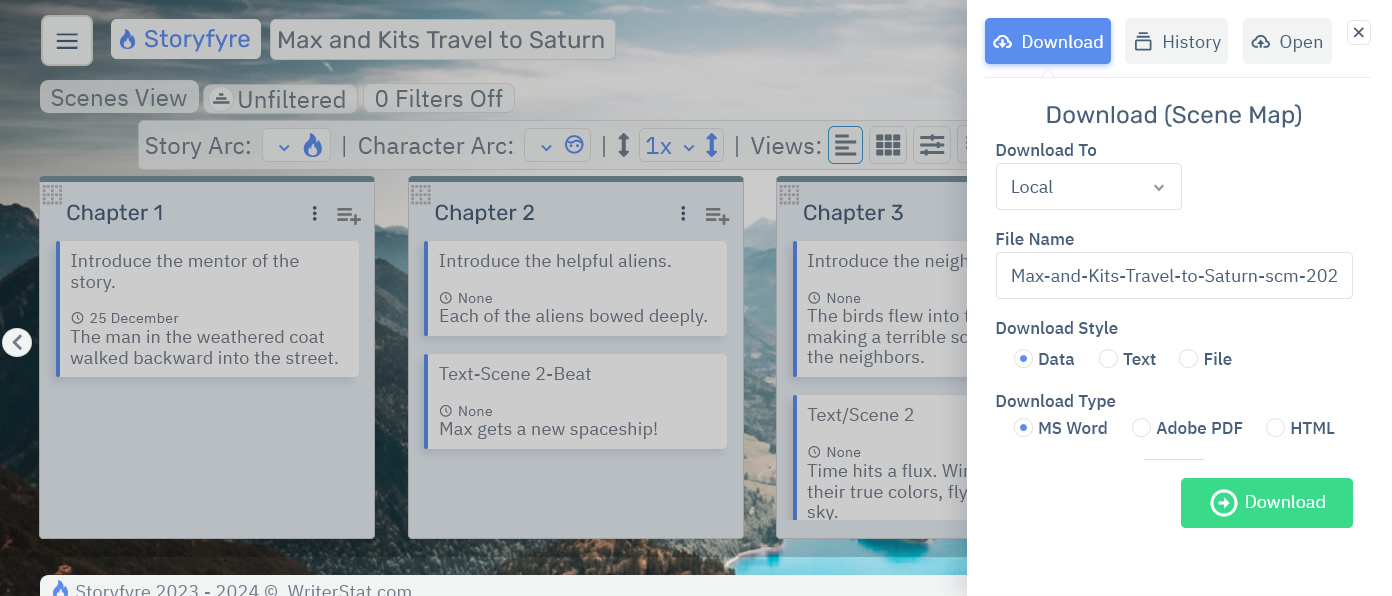
Download/back up frequently to save local text backups of important changes in any areas you want and backups you can take with you to be safe.
Uses
- Download to use in other software.
- Back up your writing text locally, or store in the cloud to keep a safe copy.
- Download a story writing template, to use to get a fast start in your writing software.
- Download a text backup copy to store in the cloud.
- Download a text-based data file. View quick review text data.
- Download a WriterStat file(.ws)(Coming in next version).
- Turn on automated/integrated cloud backups for each area.(Select in your account).
- Open a WriterStat file(.ws)(Coming in next version).
- Download as Microsoft Word, PDF, or HTML for easy conversion on the web to any format you want for your writing software (More internal formats also coming soon).
- Use directly in other WriterStat writing software to get an even faster head start in your story writing. Story data and any changes automatically sync across all your WriterStat writing software.
Get Started
Open the Download Panel by selecting the download icon from any Storyfyre Origin area toolbar.

Or select Download from the Storyfyre Origin Top Menu - Area Quick Menu.
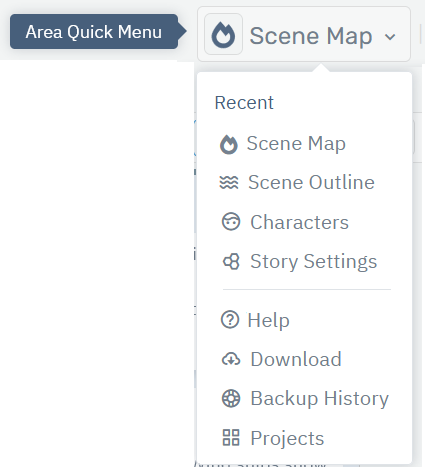
You can also open the Download/Open Panel from the Left Side Hover Action Menu Button in the top left corner of the Top Menu.
(Or on larger screens where the left hand menu is displayed, you can select Download/Open from the Left Side Hover Action Menu.)
Download
Download exports and downloads the Storyfyre Origin area you are currently in based on the options you select.
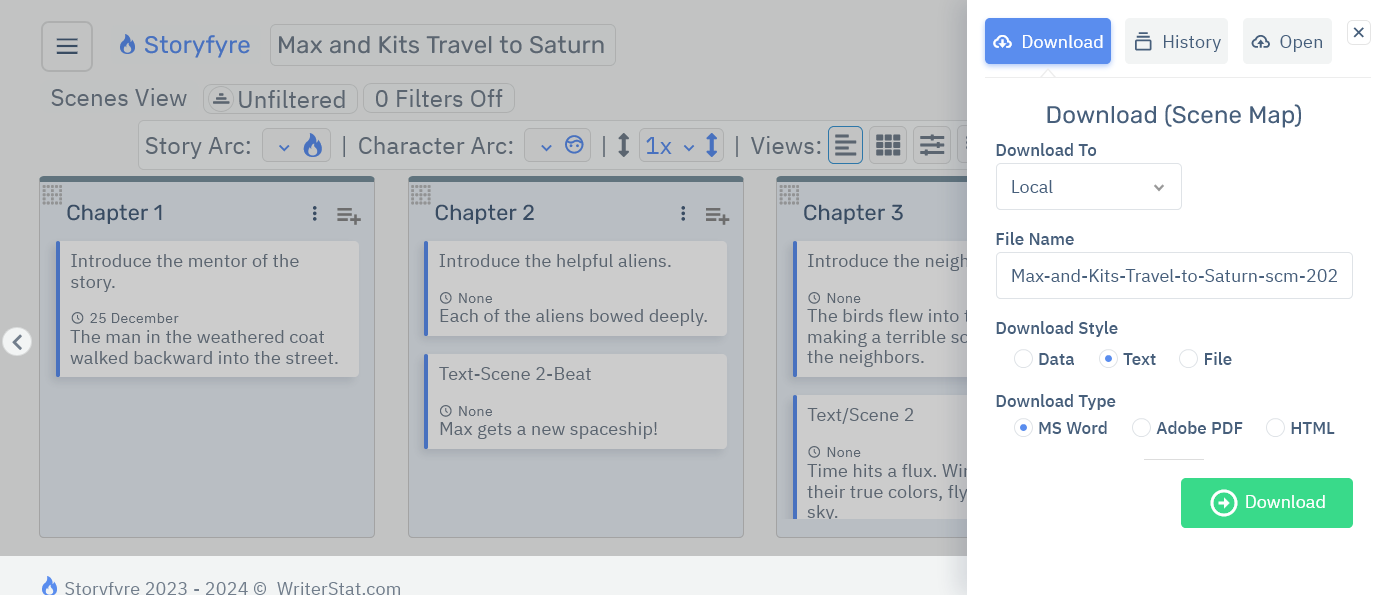
Download Options
Download (Area) - Area displayed that will be exported and downloaded. (Example: Scene Map, Scenes Outline, Characters, Story Settings + World Rules etc...)
Download To - Where the file will be exported and downloaded to. When local is selected, file will be downloaded to your device's set download directory. (Example: Local, Cloud Backup, WS Backup)
File Name - Name of the file downloaded to. (Defaults to projectname-areatype-year-datetime)
Download Style - Style of export/style of the data inside the file. (Example: Data, Text, File)
- Data: exports data in a data text style format.
- Text: exports text in a writing template style format.
- File: exports as a WriterStat(.ws) data backup format. (For use in future versions)
Download Type - Type of file downloaded. (Example: Microsoft Word, PDF, HTML)
- MS Word: Microsoft Word file.
- PDF: Adobe PDF file.
- HTML: HTML file.
We used these download types because they can be easily converted on the web into the largest volume of other file types to be used in other writing software. As well as being easy to cut and paste from. Microsoft Word is the industry publishing standard.
Downloading to HTML allows you to use Storyfyre Origin for all kinds of different writing and writing project things. And for converting.
Download: A Story Writing Template:Quickly get the story right, after you've written it or before you do.
Then download a writing template and fill it in. Storyfyre Origin doesn't steal the joy of writing, it adds to it.
It keeps the writing momentum going, allowing you to write well.
Map, plan, outline, organize your story.
Download: A Text Data File:Text Data Files save your story and story bible information/data in a quick view condensed data way.
A fast way to view your story, story bible, characters, story settings & world/story rules.
They show you something about your writing in a way/format that you can't see anywhere else.
Saving as HTML allows you to view in a web browser.
Download: Cloud Backup:
Saving backup files to the Cloud, either to your own cloud area like Dropbox, Google Drive, or Microsoft OneDrive or other. Or setting your account to use the automated, integrated backup here for Storyfyre Origin.
Download: Cloud Backup
File Download: WriterStat Transportable .ws Backup File
Download a WriterStat(.ws) data snapshot backup file either to a local backup area, your own cloud area, or the automated, integrated online backup here for Storyfyre Origin.
Download: WriterStat Transportable .ws Backup File
Limits
Let us know of any limits within the Download/Export/Backup: Overview, that you discover and we'll include them in the next update.
More integrated files types available in our following versions.
Storyfyre Origin is growing daily, let us know what we can include. We appreciate your help.