Scenes Outline: Toolbar
October 26, 2024 vers. 1.0
Overview
The Scenes Outline Toolbar is the area navigation hub in the Scenes Outline area and takes you where you need to be.

It also lets you scroll the Scenes Outline by clicking-holding/touch-holding(touch) and as well scroll to the (top)beginning and (bottom)end of the Scenes Outline by double clicking/double tapping the scroll buttons.

You can also use the Scenes Outline View work area scrollbar.
Our goal is to enhance the writing experience for every author. Fixing your view of your story and story writing thought process fixes your story.
From the Scenes Outline Toolbar you can open the Scenes View, Characters View, and Story Settings View. Each of these open into their own areas with their own functionality.
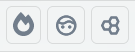
On all the Storyfyre Origin area toolbars near the end are the Fullscreen, Download, Projects, Customize, and Help buttons. The toolbar quick shortcut icons open the areas fast when you need them.

Everything you need and nothing you don't, to help you get your book done fast and clean. The Scenes Outline Toolbar quickly lets you navigate to any area or functionality that you need.
What this Tutorial Covers
Toolbar Basics
Here's a quick view of the Scenes Outline Toolbar functionality.

Areas
- Up, Down, Scroll Buttons - Scroll Scenes Outline (Click-hold/Touch-hold). Double-click/double-tap scroll to beginning/end.
- Views - Scene Map, Characters, Story Settings.
- Scene Map - Opens the Scene Map in its own Scene Map Work Area. Displays Scenes and Chapters.
- Characters - Opens the Characters in its own Characters area and has its own specific functionalities. Displays/edits the Characters, Character images, Character attributes. Manage your story's characters here.
- Story Settings - Opens the Story Settings/Story Locations/Story & World Rules area in its own Story Settings area and has its own specific functionalities. Displays/edits the Story Settings/Story Locations/Story & World Rules, Story/World Groups, Story/World Items, images, and attributes. Manage your story's story settings here. Any of the things.
- Fullscreen - Makes the Scene Map Fullscreen.
- Download - Download/Export/Backup Story Map, Scenes Outline, Story Bible, Story Writing template, Text-Data files, WriterStat Files. See General Download/Export/Backup Help
- Projects - See Projects Area
- Customize - Customize Menu contains and allows you to select the Personalize panel.
- Help - See Help Area
Limits
We know of some limits within the Scenes Outline, in each area we will try and list the ones we know of at the bottom, and ones which we intend to address with our future updates.
We may, if requested, add the same views, filters, and view and filters display area and filters button as found in the Scene Map Area in a future version here in the Scenes Outline area.
Storyfyre Origin is growing daily, let us know what we can include. We appreciate your help.