Download: A Story Writing Template
October 24, 2024 vers. 1.0
Overview
Create, map, plan, outline, organize, reorganize your story in Storyfyre Origin and then download a copy of its story template to write it, back it up, or save it. Or use it with our other software.
Work on your story in Storyfyre Origin either after you've written it or before you do, or both and quickly get the story right.
And have fun doing it, while you fix any holes in the story.
Storyfyre Origin adds to the joy of writing a story, while giving you the best story, a chance to fix and create the best story for the reader.
Using Storyfyre Origin you can create any kind of story faster, better.
What this Tutorial Covers
Basics
After you've mapped/cleaned your story, scene map/scenes outline/story map, download/export/backup a story template to write.
After creating a new story or fixing a current story or draft already created.
Use it in your favorite writing software to get a fast head start or to fix a story, save, or back it up. Or use it in our other WriterStat software to get an even faster head start.
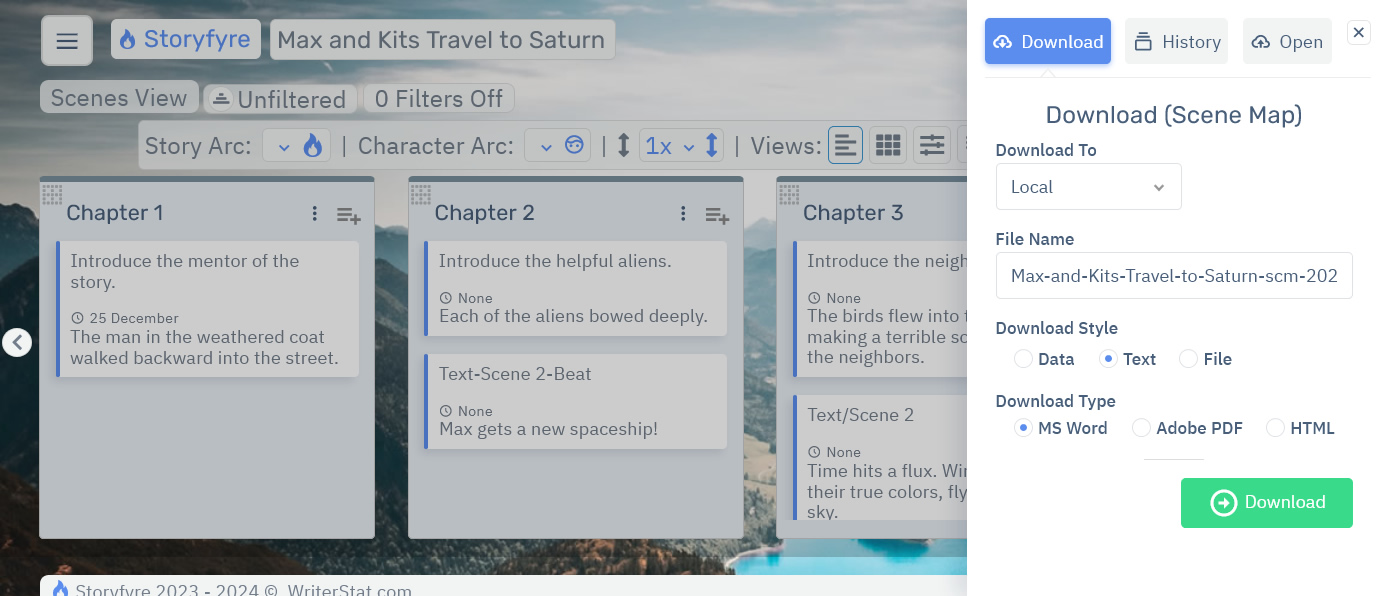
Download/back up frequently to save backups of important changes in any areas you want and backups you can take with you to be safe.
Uses
- Download to use in other software, save, or back it up.
- Download a template of your story to use to get a fast start in your writing software. From your Scene Map/Scenes Outline.
- Download as a current text story/book bible. From your Scene Map/Scenes Outline.
- Download as a current text character bible. From your Characters Area.
- Download as a current text story settings & world/story rules bible. From your Story Settings Area.
- Download as Microsoft Word, PDF, or HTML for easy conversion to any format you want for your writing software (More internal formats also coming soon) or even for use on the web.
- Use directly in other WriterStat writing software to get an even faster head start in your story writing. Story data and any changes automatically sync across all your WriterStat writing software.
Get Started
Open the Download Panel by selecting the download icon from any Storyfyre Origin area toolbar.

Or select Download from the Storyfyre Origin Top Menu - Area Quick Menu.
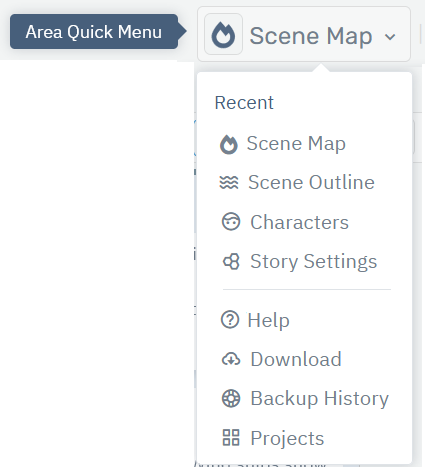
You can also open the Download/Open Panel from the Left Side Hover Action Menu Button in the top left corner of the Top Menu on smaller screens.
(Or on larger screens where the left hand menu is displayed, you can select Download/Open from the Left Side Hover Action Menu.)
Download: A Story Writing Template
Downloading a story writing template for your story is quick.
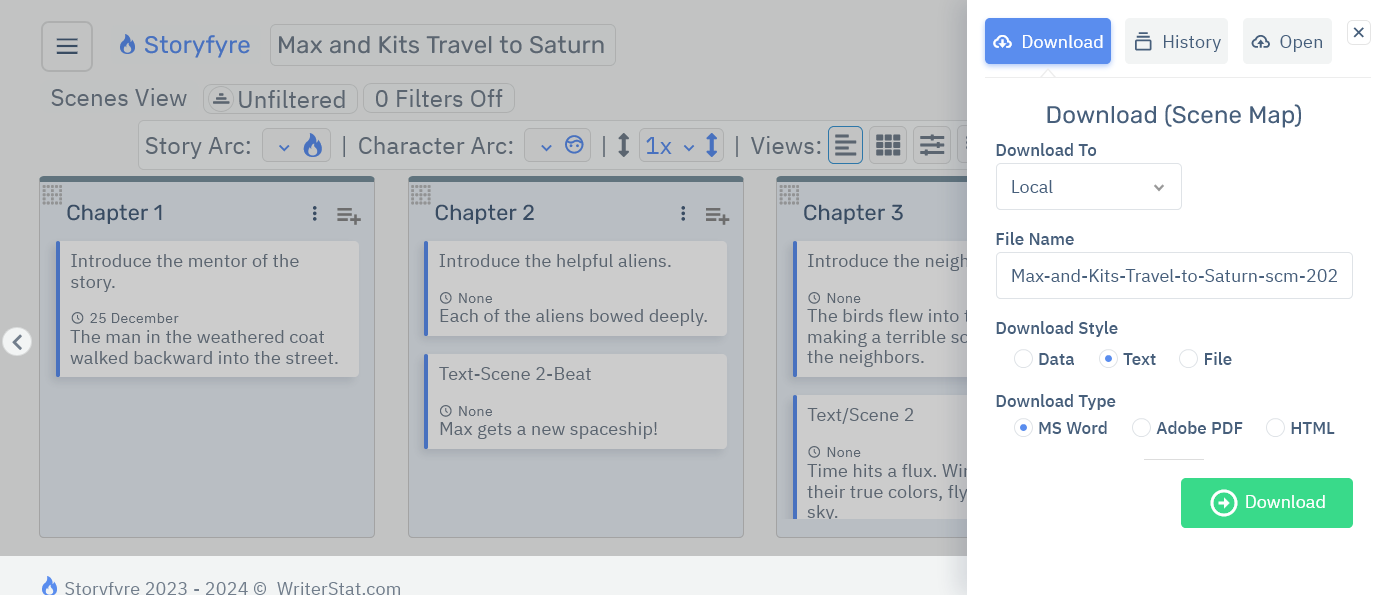
Select These Download Options
Download (Area) - Select Download from the Scene Map or Scenes Outline Areas.
Download To - Select Local. Download the story writing template to your local download directory.
File Name - Name of the file. (Defaults to projectname-areatype-year-datetime)
Download Style - Select Text as the download style.
Download Type - Select the type of file Storyfyre Origin will create. (Microsoft Word, PDF, HTML)
- MS Word: Microsoft Word file.
- PDF: Adobe PDF file.
- HTML: HTML file.
Select The Download Button - This downloads your story writing template file.
We used these download types because they can be easily converted on the web into the largest volume of other file types to be used in other writing software. As well as being easy to cut and paste from. Microsoft Word is the industry publishing standard.
This also makes it easy to back it up. Backup your story.
Downloading to HTML allows you to use Storyfyre Origin for all kinds of different writing and writing project things. And for converting.
Limits
Let us know of any limits within the Download: A Story Writing Template, that you discover and we'll include them in the next update.
More integrated files types available in our following versions.
Storyfyre Origin is growing daily, let us know what we can include. We appreciate your help.