Scenes Outline: Overview
October 26, 2024 vers. 1.0
Overview
Use a quick vertical Scenes Outline format. Create/map/plan/outline your scenes, story, chapters in a vertical outliner format in the Scenes Outline after you've written it or before, to find the right story to tell.
Storyfyre Origin adds to your joy of writing and uses your writing think time effectively.
Scenes Outline as little or as much as you want. Do it your way.
Use your scenes outline to make creating fun, to quickly in a visual text way map out, describe, organize, write, rewrite, plot, plan, replot, replan, or revise your story, novel, book, or parts of your story.
Create/edit/reorder your story, story bible, story map, scene map. Create/View/Filter story arcs, character arcs, series arcs, story tags etc...(filters in future version)
Storyfyre Origin story and scene outlining is the fastest way to think through and really get to know your story, after you've written it, before you do, or between . To get the best story.
Then download/export a story writing template to your favorite writing software or continue to use our software for writing.
Write faster, rewrite faster, plan stories better, write better. Finish more stories. Have more fun writing.
What this Tutorial Covers
Basics
The Scenes Outline works much like the Scene Map except in a quick featured outliner style format.
The outline area system consists of a set of easy and quick-to-use areas to help you plan, outline, and organize your stories better after you write them or before.
Make the best of all your writing thought time, use Storyfyre Origin to create more writing time.
It includes the ability to create, edit, reorder your story bible, story map, scene map, scenes outline. To create and filter out/view story arcs, character arcs and later on series arcs etc... Along with user created tags, filters, story tags etc...(filters in future version)
The Scenes Outline flexibly helps you create your story your way, no matter what writing process you use to create it. Drill down and focus or you decide how much you want to do, and keep it as light as you want it.
How to Use
- Fix, plan, rewrite an existing story, after you write it.
- Plan, organize a story before you write it.
- Generate/download a story writing template from your story bible, story map, scene map, scenes outline.
- Understand and fix a story that isn't working.
- Generate momentum in your story or novel.
- Create a story bible, scene bible, scene map, scenes outline for your story, novel, book.
- Take your story bible, scene bible, scene map, scenes outline for your story, novel, book along with you on any device to view or work on, anywhere.
- Plan, write, a screenplay, article, thesis, speech or other written item.
- Quickly understand/reorder a story for a tighter better story.
- Clean a novel or book's story up before publishing it.
- Make sure a novel or book's story is clean and tight before putting it out for beta reading.
- Getting story, book, or novel feedback you don't understand? Understand your story end to end.
- Remove writer's block from writing or rewriting with a scene map, scenes outline to write faster.
- Quickly reorder your scenes or chapters to get a different view of your story fast.
- Have a story that is quite long and can't remember everything? Create your story/book bible.
- Write, rewrite stories, novels, books faster using a book bible.
- Getting blah reviews? Tune up your story using the scenes outline.
- Write using scene/chapter goals, scene/chapter beats, scene/chapter descriptions, in a scenes outliner format.
- Use any story writing process with this format you want, or none at all if you want to write first then clean the story after.
- Use Storyfyre Origin with Microsoft Word and other writing softwares to turn them into story, novel, book writing machines.
Storyfyre Origin won't write your story for you, but it will help you discover and write your story faster, better. Just better writing.
We call this process discovery writing. It doesn't matter if you've already written the story, write things first, then figure things out, or even plan and plot them out.
The key is to understand your story. Then work on your story at a higher level, add to, remove, reorder your story till it's right. Till it flows right. Then create or rewrite it.
Storyfyre Origin doesn't take away the fun of discovery while writing, Storyfyre Origin adds to it, enhances it, and removes the work.
Our goal is to enhance the writing experience for every author. Fixing your writing thought process fixes your story.
Get Started
The Storyfyre Origin Scenes Outline work area is divided into:
- The Top Menu
- Area Toolbar - With Up And Down Scroll Buttons
- The Scenes Outline Work Area
- And depending upon your writing device screen size a left hand Hover Action Menu
(On smaller screen devices the left hand Hover Action Menu is hidden under a three-line hamburger menu on the top menu.)
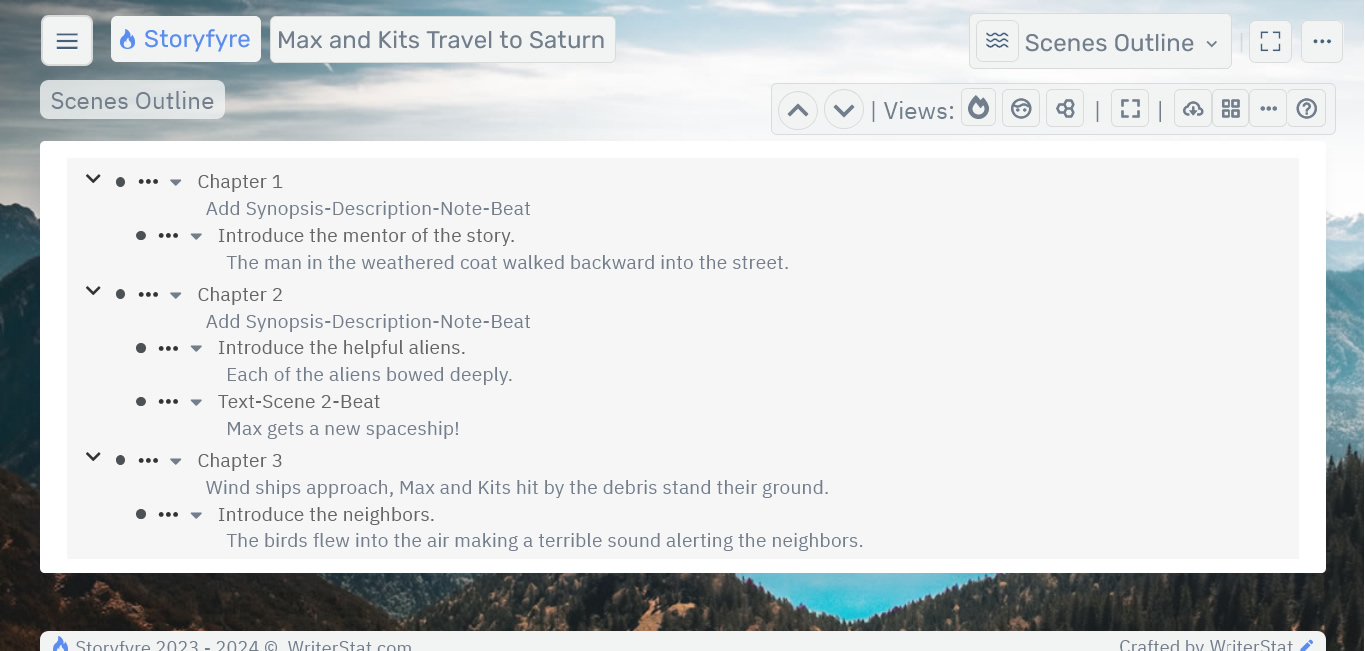
(Larger screens will display the left hand Hover Action Menu.)
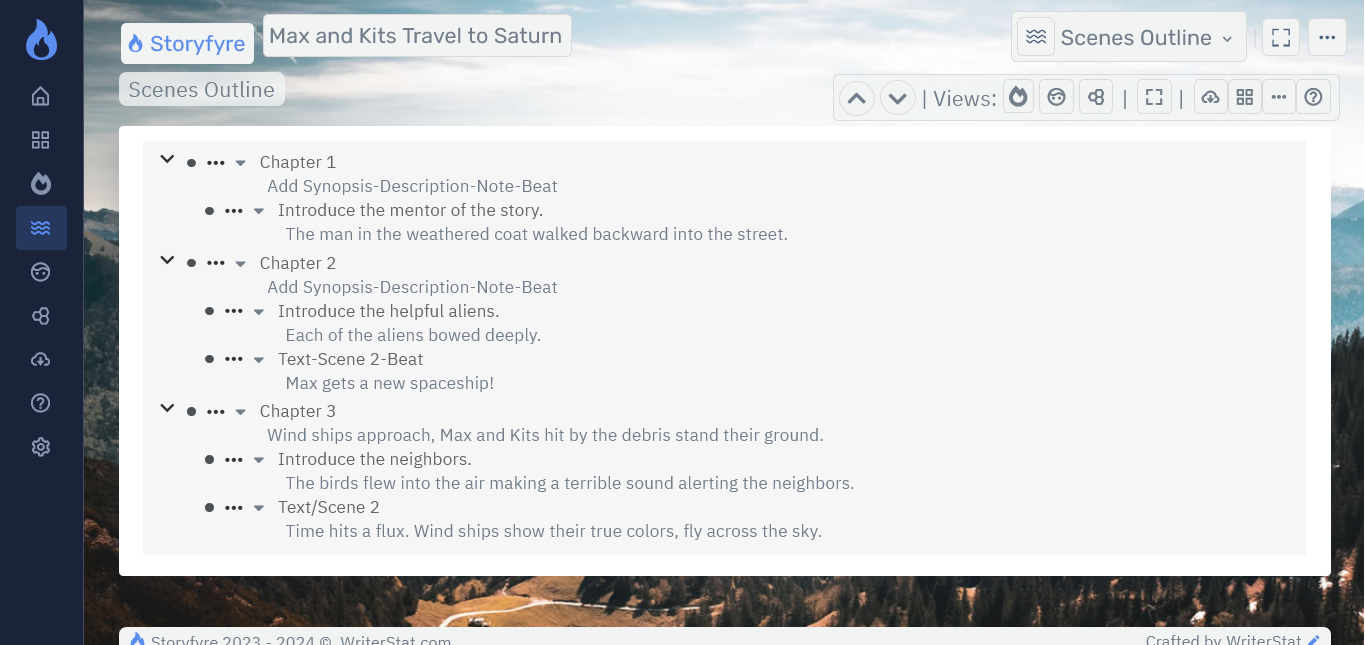
The Top Menu is the same for all areas of the software.

In the Scenes Outline use the ellipsis button outline menus in the Outline Work Area to quickly create/customize, add/edit chapters, add/edit scenes/text/beats to the Scenes Outline for both chapters and scenes/text/beats areas.
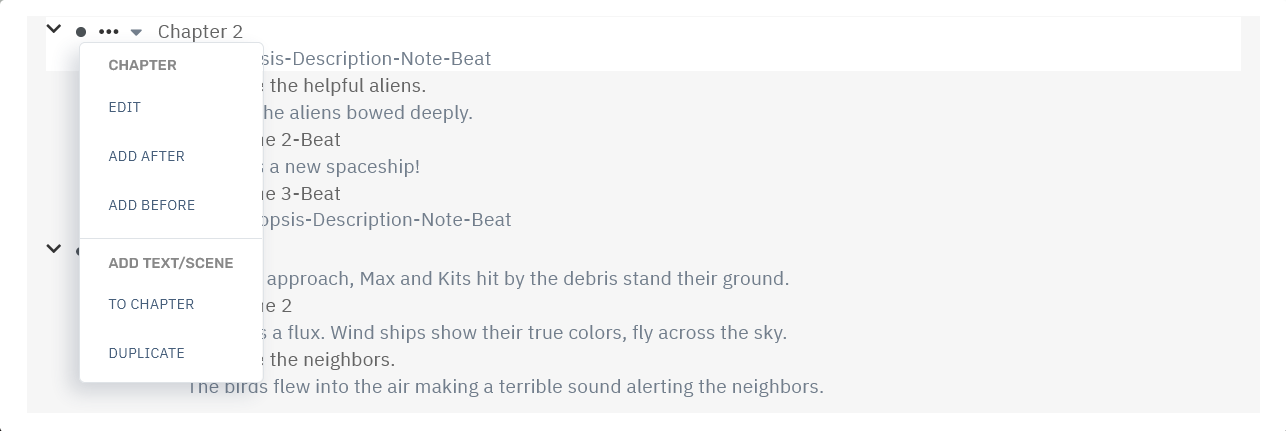
To move/drag... Click-hold/touch-hold(touch) bullets and drag for chapters and scenes/text/beats to easily reorder and move.
Read more about using the Scenes Outline and Scenes Outline Chapter's and Scenes/Text/Beat's features:
Scenes Outline: Work Area Navigation.
Scenes Outline: Chapters.
Scenes Outline: Scenes/Text/Beats/Sections.
Use the Quick Tips for the Scenes Outline found under the help menu icon button on the Scenes Outline toolbar for a fast start.
Scenes Outline Quick Tips help you quickly start using the Scenes Outline to map/plan/replan a story.

We'll cover the Scenes Outline Toolbar and Filter Area separately in the Scenes Outline Toolbar Help Area:
Scenes Outline: Toolbar
And in the Scenes Outline: Filters Help Area:
Scenes Outline: Filters
Scenes Outline Areas:
The scenes outline contains the following:
Scenes Outline: Toolbar
Navigate the Storyfyre Origin software areas, Use the Scenes Outline filters and toolbar functionality
Scenes Outline: Toolbar
Scenes Outline: Work Area Navigation
All the menus/navigation in the outline area, add/create, edit, delete, manage, move, order, and reorder.
Scenes Outline: Work Area Navigation
Scenes Outline: Chapters
Add/Create, edit, delete, manage, move and order Chapters.
Scenes Outline: Chapters
Scenes Outline: Scenes/Text/Beats/Sections
Add/Create, edit, delete, manage, move and order Scenes/Text/Beats/Sections.
Scenes Outline: Scenes/Text/Beats/Sections
Scenes Outline: Filters
Filter your Story/Scenes Outline/what you can see by story arcs, character arcs, series arcs, user created tags, story filters, story tags and more.Drill down and focus or keep it as light as you want to. Create story arcs, character arcs, series arcs, user created tags, story filters, story tags, and more to filter your story/scene map.
Scenes Outline: Filters
Scenes Outline: Filters
Scenes Outline: Download/Backup/Export:
Download, backup, export your scene map, story map, story bible.
Scenes Outline: Download/Backup/Export
Limits
We know of some limits within Storyfyre Origin, in each area we will try and list the ones we know of at the bottom, and ones which we intend to address with our future updates.
Storyfyre Origin is growing daily, let us know what we can include. We appreciate your help.