Storyfyre Example Primers: Overview
November 4, 2024 vers. 1.0
Overview
Example Primers quickly teach you Storyfyre Origin to get you into your writing process where you need to be.
All authors write differently. Storyfyre Origin works with any writing process. This is how we use Storyfyre Origin to give you a starting point. You should use Storyfyre Origin how it best works for you. It's flexible enough to fit into your writing process.
Each author uses it differently, depending on their writing process and needs.
We've provided 3 example primer projects to help you learn how to use Storyfyre Origin fast.
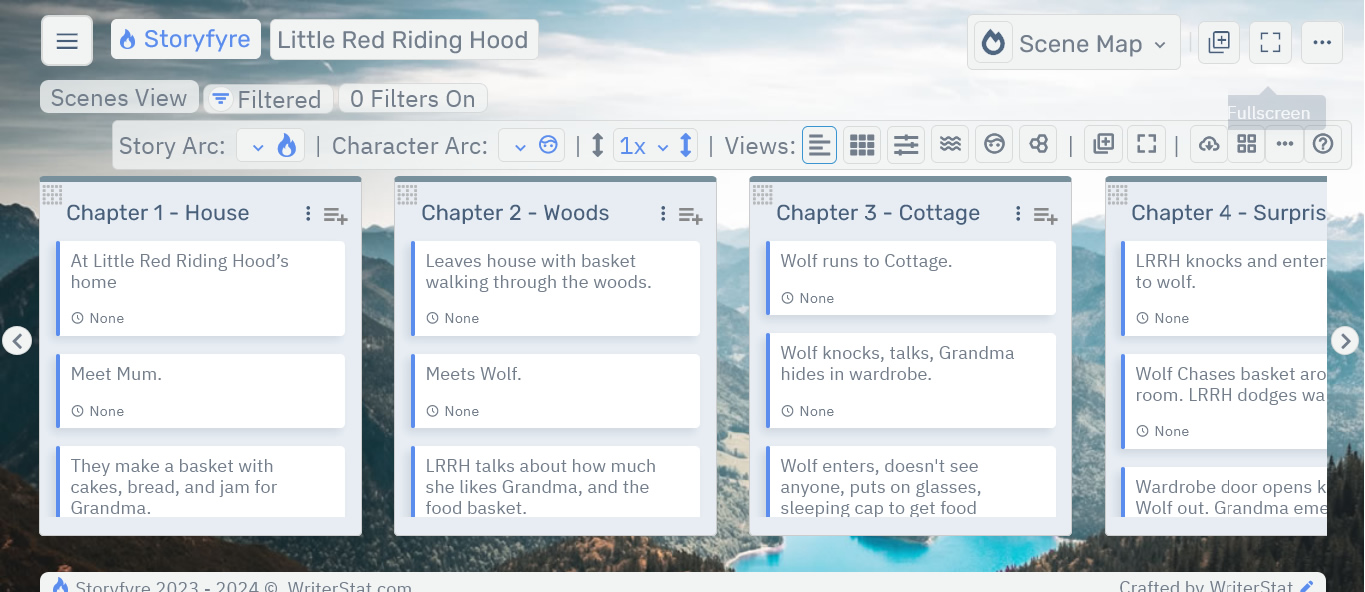
Use Storyfyre Origin your way.
- * You may:
- Write the story or parts of the story or drafts first then use Storyfyre Origin to map/plan/clean the story after for a better story.
- Use Storyfyre Origin to fix a broken story, one already written that doesn't work by mapping/planning/cleaning the story so it works.
- Make yourself into your own story developmental editor. Resolve issues in story structure, form, plot, character, and story settings.
- Plot the story as thoroughly or as lightly as you want using Storyfyre Origin to start before you write.
- Use it to map/plan/plot chapters/scenes for a book, book series, web serial story, serial story, or more.
- Use chapter/scene brief goal sentences/descriptions with Storyfyre Origin.
- Or goal sentences as you go or only for some. Or even a combination of all of the above.
- Add scenes, chapters and map out your story, add scene titles, descriptions, information etc... Then drag them around to get the story right.
- Or in any way in between. As much, or as little, more text, or less.
- All ways that you use it are good for your story and reader. And can be used in the rest of the Storyfyre Origin software.
- Mapping out your story can also help you find out where it has gone wrong.
- Use it to keep your story motivated, focused, and organized. Or you may use it to move sections of the story around for a better story.
Use it on any draft, or even on a completed project/story that needs it, or is missing something. It's fun!
However you use it, is a good use for it, and so here are some quick common things that will help you get started fast in your way of using it.
What this Tutorial Covers
Basics
Storyfyre Origin has 3 example primer projects you can use, choose the one you like best.
They will quickly teach you how to use the basics of Storyfyre Origin.
Each Storyfyre Origin example primer comes with an example primer story project and an example primer story help page with hints to help you learn Storyfyre Origin, paired together.
More information about the Storyfyre Origin example primers is listed below.
Load Example Primers
Storyfyre Origin comes initially loaded with our version of Little Red Riding Hood, where she and her grandma kick butt as an example project primer.
We've also included two more stories/example project primers that you can load just in case you'd like alternate stories to learn Storyfyre Origin.
* You can load our versions of Three Goats Gruff and Three Little Pigs(go to the building supply store) by choosing the Example Primers/Projects button in the Projects area. And then selecting to load them.
Descriptions of our version of each of the stories/example primer projects are also listed for each story there.
To load a different/new example Storyfyre Origin project primer story:
- Open the Projects Area using the Projects icon from any area's Top Toolbar or open the left side Action Menu and select Projects.
- Choose the Example Primers/Projects button on the top of the Projects area. This will open the Example Primers/Projects page.
- Select the load/open option link for the Example Primer/Project story you want to load and it will load and open.
- Note: Example Primer/Project stories already created/loaded will open them.
- You can also change/open Example Primers/Projects in the Projects Area. They are tagged as Project Examples. But you must initially load them here for them to show up in the Projects Area.
- You may only load one of each of the Example Primers/Projects.
- Example Primers/Projects are the same in every way as any other project.
Using Example Primers
Each example project will have a brief intro with links letting you know what you need and then get you into using the software.
* They'll usually include:
- Opening the Example Project in Storyfyre Origin.
- Opening the Example Primer help page.
- And opening the Area Quick Tips help page for the Storyfyre Origin area you are in.
- Each in a different browser tab so you can easily tab back and forth between them.
- Each Example Primer help page may also contain (hints) to help you get going fast.
How you use Storyfyre Origin in your writing process is up to you, as each author may use it a bit differently.
However you use Storyfyre Origin, is the correct way to use it.
Reset Example Primers
You can reset an Example Primer/Project back to its original/new start condition by deleting it in the Projects Area and then reloading it in the Example Primers/Projects area.
Remember deleting a project, permanently removes it, so make sure to backup any changes you made if you want them before resetting the Example Primer/Project.
Delete Example Primers
You can delete an Example Primer/Project by visiting the Projects Area from the area's toolbar and by selecting the Remove button on the Example Primer/Project you want to delete.
A popup will display to ask you first before removing it.
Remember deleting a project, permanently removes it, and any changes that have been made to a Project. So make sure to back up any changes, text, images etc... you want to keep before deleting it.
Example Project Primers
The Example Primers/Projects Area contains the following stories:
Story Primer: Little Red Riding Hood ~ Our version example primer:
Little Red Riding Hood
Story Primer: Three Goats Gruff ~ Our version example primer:
Three Goats Gruff
Story Primer: Three Little Pigs ~ Our version example primer:
Three Little Pigs
Limits
We know of some limits within Storyfyre Origin, in each area we will try and list the ones we know of at the bottom, and ones which we intend to address with our future updates.
Storyfyre Origin is growing daily, let us know what we can include. We appreciate your help.