Story Settings: Filters
October 24, 2024 vers. 1.0
Overview
* Area/functionality currently in test to be included in the next version. So we have included this Help section in prep for the next version release. Story Settings: Filters Area, with Story Setting Types, Story Setting Tags and more.
Use the filters buttons, View/Filters display area above the Story Setting toolbar and the Story Setting Type area on the toolbar.
Use Story Setting Type, user custom tags, and story setting tags to drill down to focus and show you exactly what you want to view/work on in your Story Settings/Story Settings Area, and in your story.
Quickly change Story Setting views on the toolbar. Select, add, edit Story Setting Type from the Story Settings Area toolbar and from the view/filter area buttons, along with adding/using other story setting and custom user tags and filters. To focus your story's story setting view.
Easily tag/connect a Story Setting with Story Setting Types, story setting tags, and user custom tags in a Story Setting's Edit Panel.

What this Tutorial Covers
Basics
A few things to get you rolling.
- Use the View/Filters area buttons, the Toolbar, and the Toolbar Views buttons together to get the view of the Story Settings/Story Settings Area that you want to see. Or use no filters at all.
- Story Setting Types can be created/set/selected/removed from the Story Setting Area Toolbar.
- User custom tags, and story setting tags can be set/created/selected/removed from the View and Filters display area buttons above the Story Setting Area toolbar.
- Tag/connect Story Setting Types, story setting tags, and user custom tags with Story Settings by selecting them in the Story Setting's Edit Panel.
- The toolbar View buttons and View Filters area set the display filters of what is displayed and the style of what is displayed.
- The View and Filters Area located above the toolbar shows the current view and filters selected.
Get Started
Select the Story Settings/Story Settings Area/Story Settings Bible view you want to see. The Story Settings Area/Story Settings Bible defaults to the Attributes View when opened which displays the Story Settings' Attributes.
The default filters are set to show you All Story Settings you have added for this story/story bible/wip. And will show you everything in your Story Settings/Story Settings Bible, your entire story setting set.
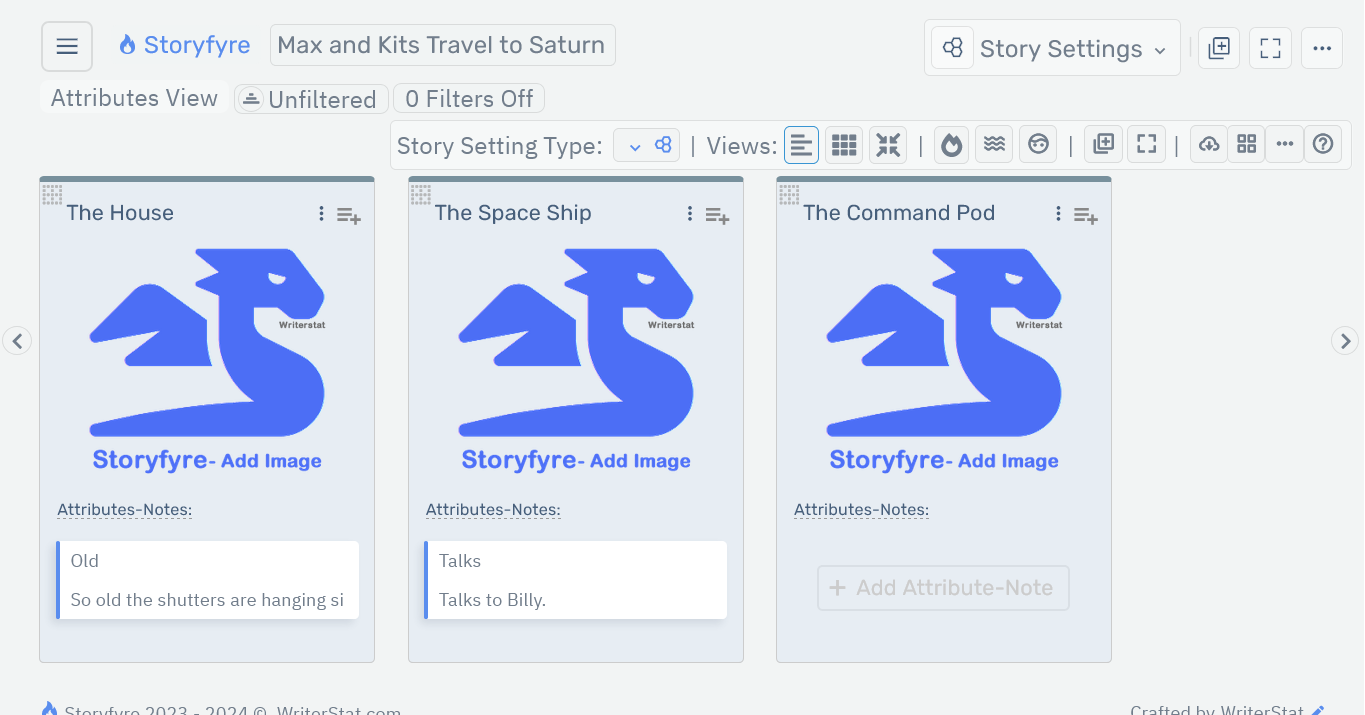
Views
Views are found on the toolbar as icon buttons and can change the type of story settings/story information you can view as well as the style of how the story settings/story information is displayed.
- Attributes View - Opens the Story Settings/Story Setting Attributes View in the Story Settings Work Area. Displays Story Settings and Story Setting Attributes.
- Story Settings View - Condensed view: Opens the Condensed Story Settings View in the Story Settings Work Area. Displays Story Settings and story settings(attributes) using extended hover abilities.
- X-Small View - Opens the X-Small View in Story Settings Work Area. Displays Story Settings in interactive X-Small View
- Scene Map - Opens the Scene Map in its own Scene Map Work Area. Displays Scenes and Chapters.
- Scenes Outline - Opens the Scenes Outline in its own Scenes Outline area and has its own specific functionalities. Displays/edits the Chapters, scenes, etc... in vertical outline and text format. All changes sync with the Scene Map: Scenes View automatically and vice versa.
- Characters - Opens the Characters in its own Characters area and has its own specific functionalities. Displays/edits the Characters, Character images, Character attributes. Manage your story's characters here.
Filters/Tags
Filters are found both on the toolbar and under the filters button in the View/Filters Display Area just above the toolbar. Use as many or as little of the filters as you need.
- Story Setting Type - Found on the toolbar and on the filters slide in side panel. Filters the View based on the Story Setting Type selected. All displays All.
- Story Settings Filters - Filters the View based on the Story Settings filter(s) selected. Found on the filters slide in side panel.
- Custom User Created Filters - Filters the View based on the Custom User Created filter(s) selected. Found on the filters slide in side panel.
View/Filters Display Area
The Story Settings Area/Filters Display Area is found just above the Story Settings Toolbar.

The View/Filters Display Area displays the current selected View and filters for this area.

Filters can be selected/unselected or added/removed/renamed on the filters panel.
Use the Filtered/Unfiltered button to turn filtering on and off.
Use the Filters(View/Set) Count button in the View/Filters Display Area to open the filters panel.
The Story Setting Type: All is the default filter - which shows you the entire story settings view/story settings bible for your current story, unless you select Story Setting Types to View.
Selecting Reset on the Filters Panel resets the Story Settings Area/Story Settings Bible to view all, clears any currently selected filters, and resets it to the default or view all.
Filters Panel
Use the Filters(View/Set) Count button to open the filters panel.

You can select/unselect to view Story Setting Types, user custom tags, and story settings tags as filters on the filters panel, to change what is displayed, and to drill down and view exactly what you want to view in your Story Settings/Story Settings Bible, and in your story.
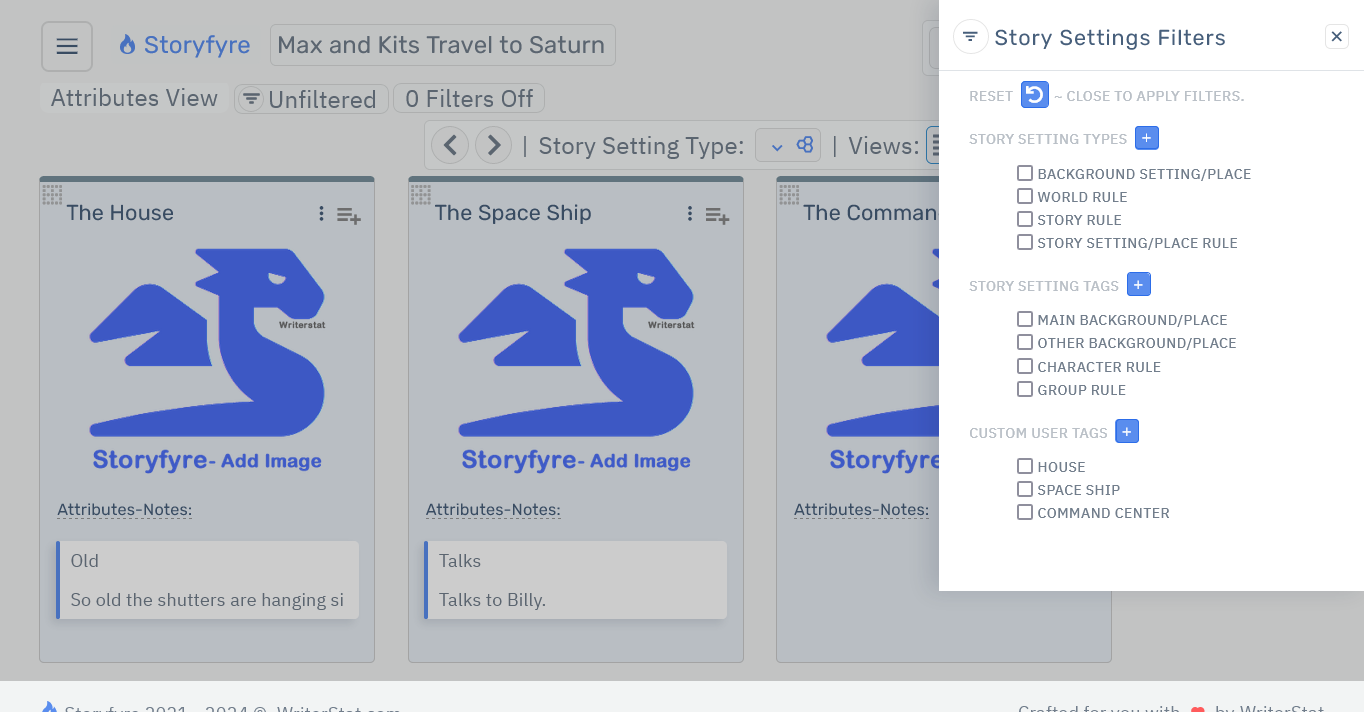
Changes made on the Filters Panel are automatically updated to the current view and displayed for you.
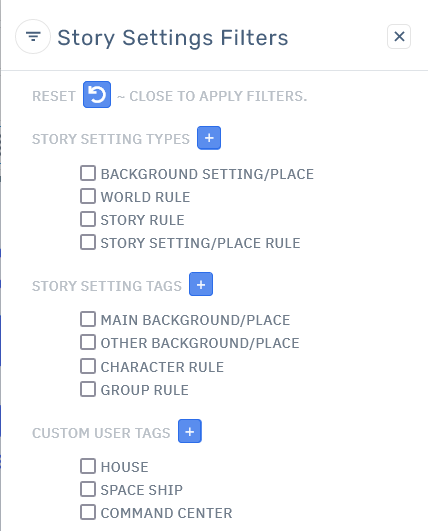
The Story Setting Type: All is the default filter which shows you the entire story settings/story settings bible for your current story, unless you select Story Setting Types to View.
Selecting Reset on the Filters Panel or Story Setting Type clears any currently selected view filters for that area and resets it to the default.
Limits
We know of some limits within the Filters area, that we will be addressing with future updates.
The filters currently default to Story Setting Type: All, but will be opened up in the next version.
The Story Setting Type, Story Setting, Story Setting Tag, and Custom User Tags filters are currently being tested to be included in the next version.
Storyfyre Origin is growing daily, let us know what we can include. We appreciate your help.