Scene Map: Chapters
October 20, 2024 vers. 1.0
Overview
Chapters are the containers for your Scenes/Text/Beats/Sections on your Scene Map.
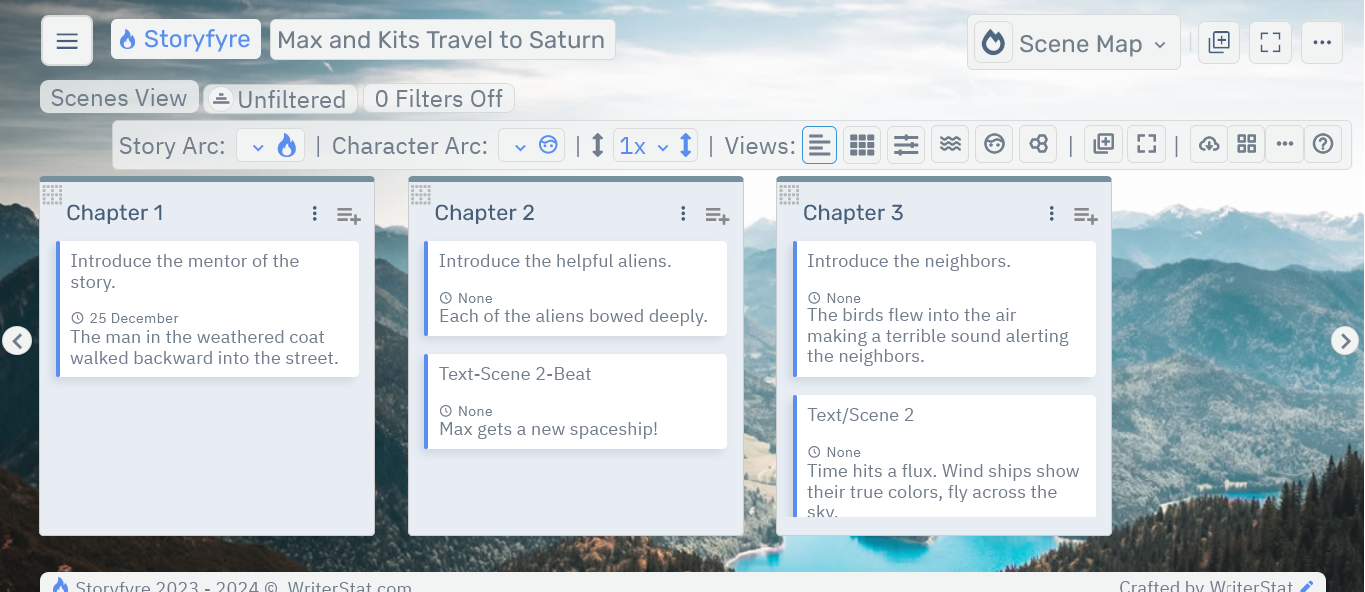
What this Tutorial Covers
Basics
A few things to get you rolling.
- Chapters are laid out horizontally across the Scene Map work area.
- You can have unlimited chapters.
- You can edit a Chapter's name, synopsis/description, goal, or beat, highlight color, and other things.
- Chapters contain scenes-text-beats your choice. More will be explained in the Scene Map: Scenes(Scenes/Text/Beats/Sections) Help Area
- You can order, reorder, and move Chapters by dragging and dropping them where you want.
Get Started
You can add/create, edit, remove, order/reorder/move chapters.
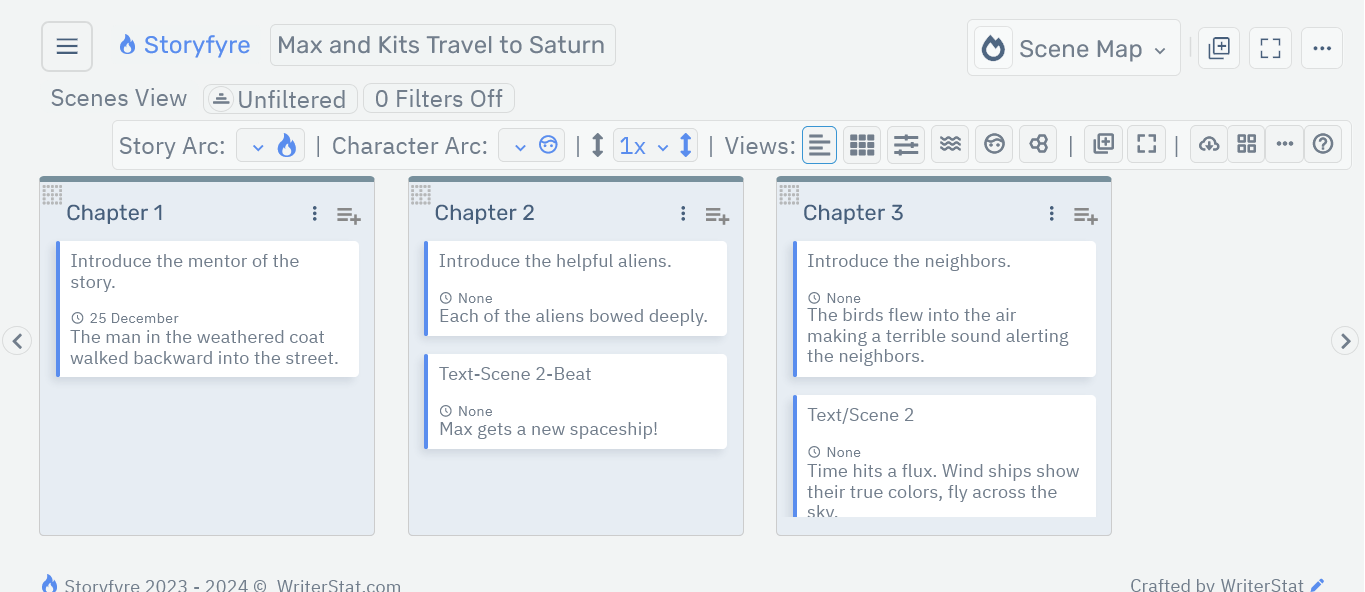
Add/Create: Chapter
There are currently three ways to Add/Create a new chapter on the Scene Map.
From the toolbar, select the Add New Chapter icon.

Or from the top menu, select the Add New Chapter icon.

Or from the top menu, select ellipsis menu and select the Add New Chapter icon from the Create Menu.
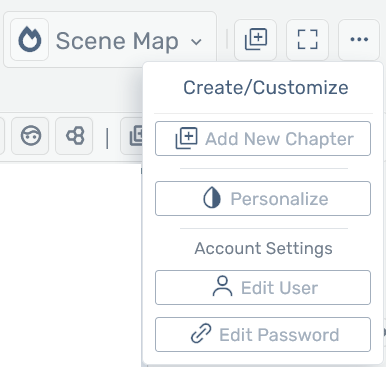
Next enter the chapter number or set the chapter name in the chapter name panel, then select the Add Chapter button to add.
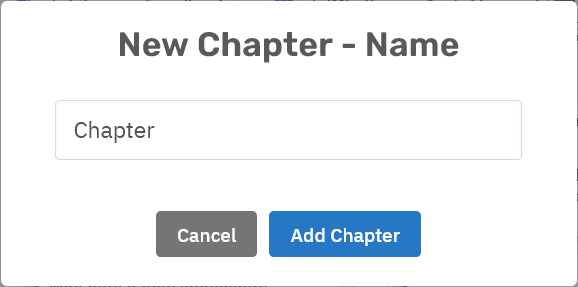
This will add a chapter to the end of your chapters.
Edit: Chapter
There are two ways to Edit Chapter information, name, synopsis/description or beat, color, and other things on the Scene Map.
Click/Tap on the chapter name to open the Chapter Edit Panel.

Or click/tap on the chapter ellipsis menu button just to the right of the chapter name and select Edit to open the Chapter Edit Panel.

Selecting either will open the chapter edit panel.
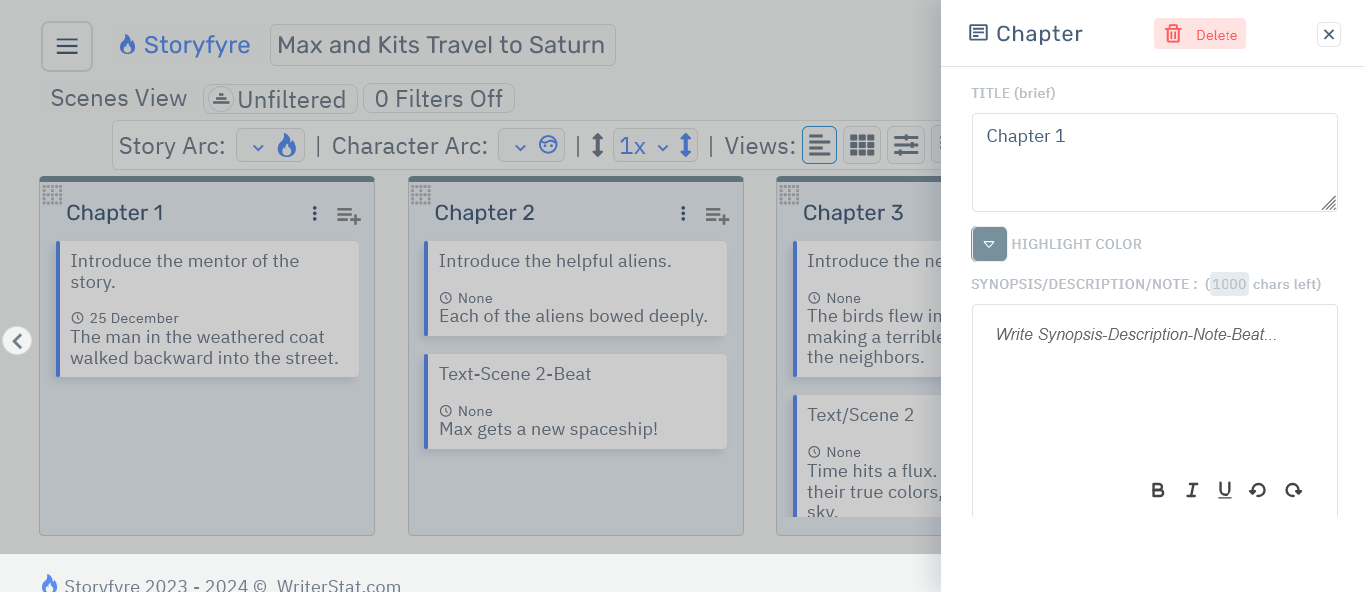
Changes made on the Chapter Edit Panel are automatically saved for you.
Remove: Chapter
There are two ways to Remove a Chapter on the Scene Map.
Remove a Chapter by opening the chapter's Edit Panel and selecting the Delete button on top.
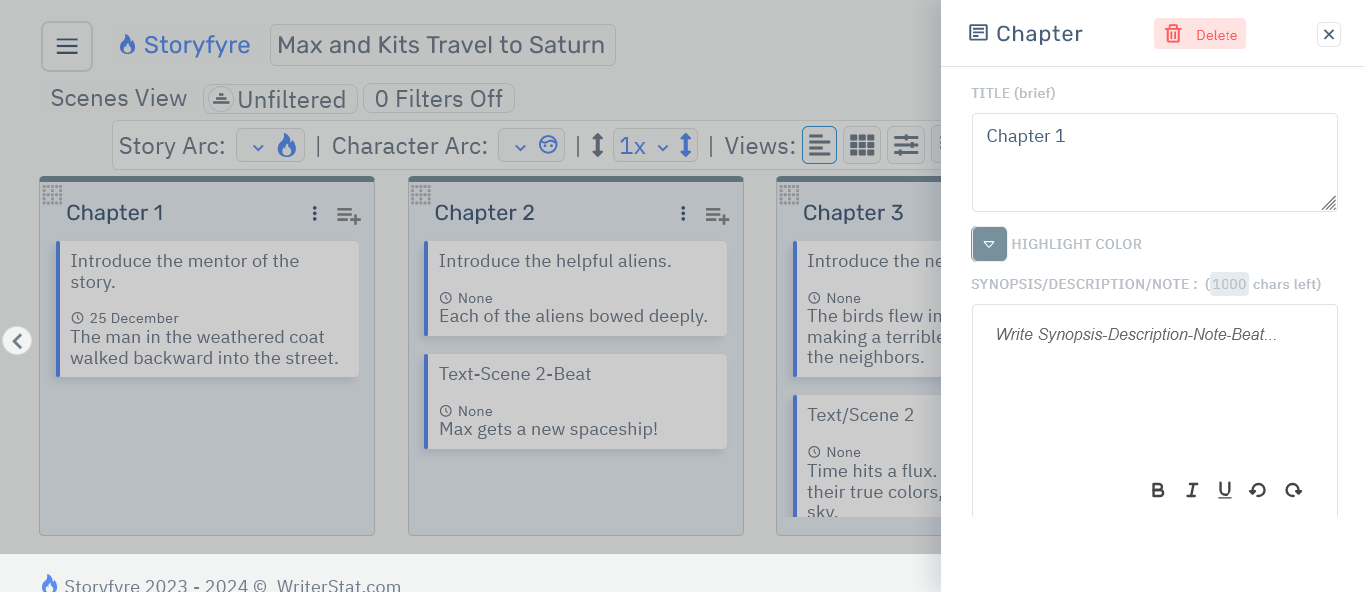
Or click/tap on the chapter's ellipsis menu button just to the right of the chapter name, of the chapter you want to remove, and select Delete to remove the Chapter.
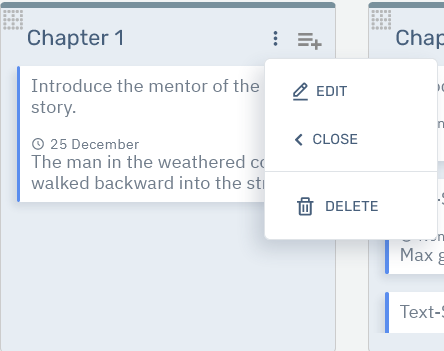
On the confirm 'Delete this Chapter?' popup click the 'Yes, delete it.' button to permanently remove the chapter.
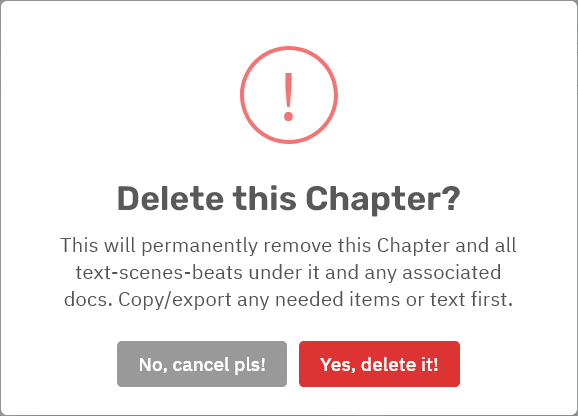
Remember: You will not be able to recover the chapter or its scene map contents after it is removed. All text and items inside a chapter will be permanently removed.
So be sure to make a personal backup of any text/images etc... for that scene map chapter that you'd like to save before removing the chapter.
Order/Reorder/Move: Chapters
To reorder and move a Chapter and its contents to a different place in the Scene Map/Story Map:
Use your mouse to hover over or tap(touch) the chapter move icon found in the upper left corner of the chapter you want to move.

It will change into a Chapter drag/move icon.
Click and hold with your mouse or touch and hold(touch) the chapter drag/move icon.
Drag and drop the chapter horizontally to the new place in the chapters where you want it.
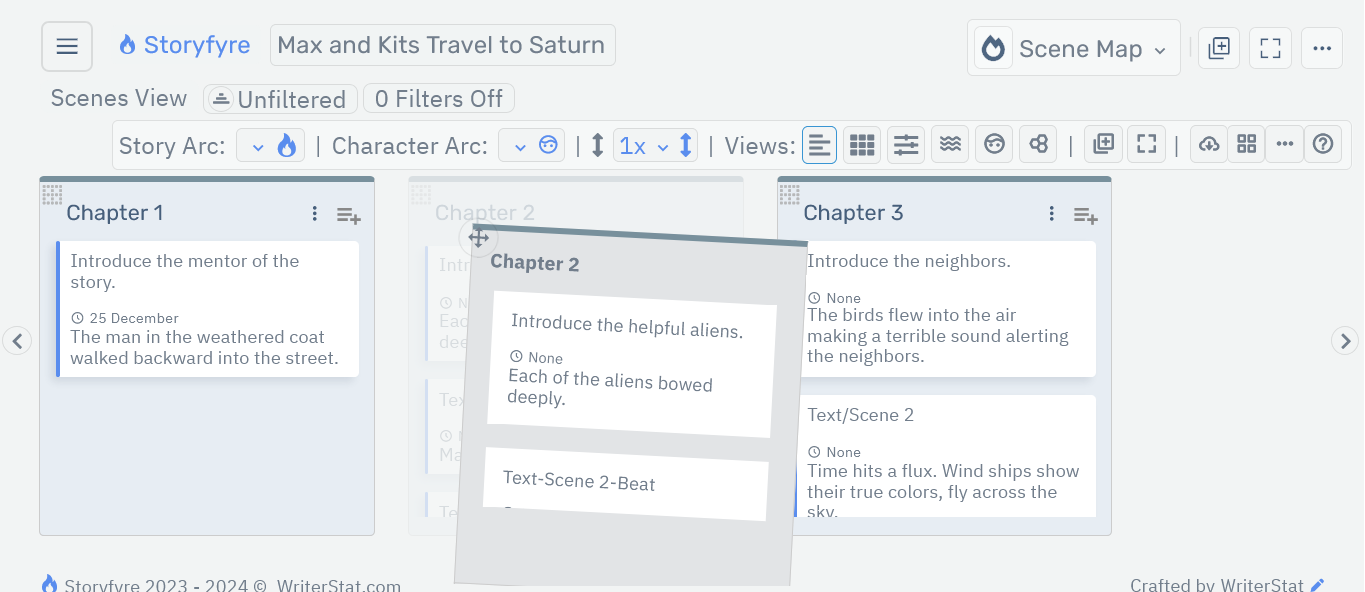
If the place where you want to move/drag and drop the chapter to is hidden off the viewing screen/area.
Drag/move the chapter to the edge of the screen and the screen will automatically scroll to allow you to drop/place it.
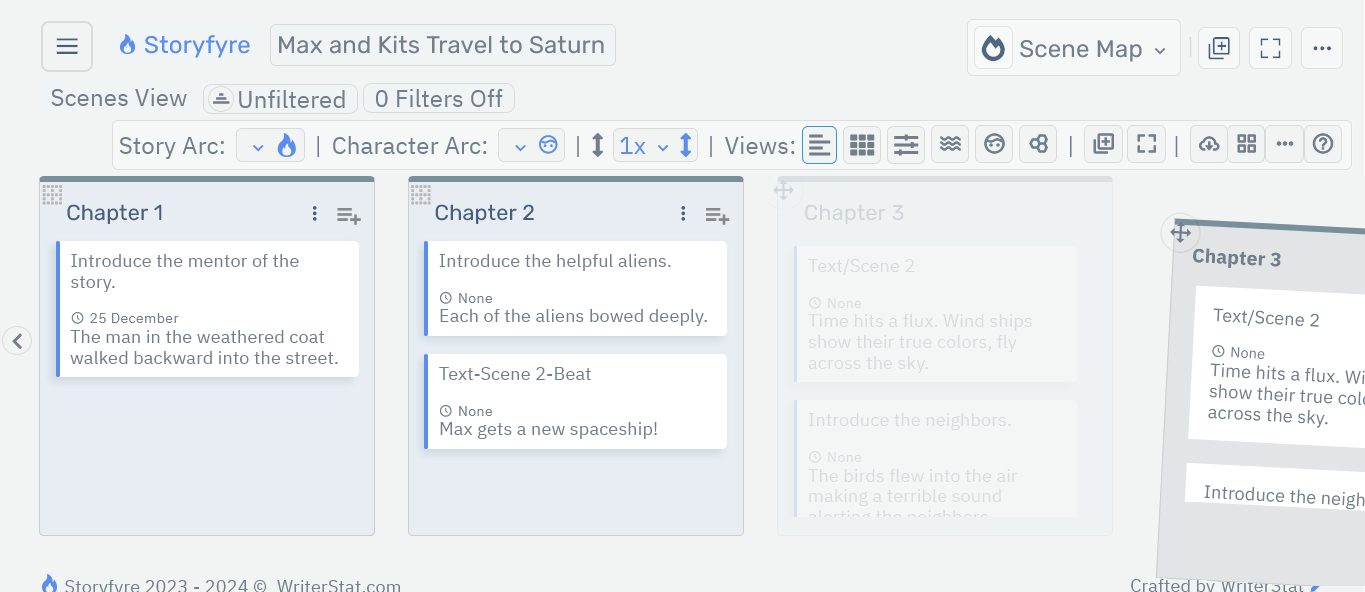
Changes made are automatically saved for you.
You can always reorder chapters at any time, to try different things.
Note: Dropping a Chapter outside of the Scene Map Work Area will return it to its original location. So when in doubt, drag the chapter out of the work area and it will return to its original location.
We use move/drag icons for chapters because it's easier for users and it allows our software to work on all smart devices of any size, smart phones, tablets, laptops, desktops and to use on any operating system.
Limits
We know of some limits within the Chapters area, that we will be addressing with future updates.
Currently chapters add to the end of the chapters area in a scene map when creating a story and can be moved anywhere you want. We will be adding a new way shortly to directly and easily create and add chapters anywhere in the scene map, just like we do with scenes, and it should be released in the next version.
We will be adding automated external/viewable chapter position update information when you move a chapter to a new location in the scene map, it should be released in the next version. We currently uodate the information internally, so we just need to show it viewable/externally.
We will also be adding another new way to move and reorder chapters to be released in the next version.
We will be taking feedback on the Chapter edit panel in this version.
Storyfyre Origin is growing daily, let us know what we can include. We appreciate your help.