Story Settings: Story Setting Attributes
October 24, 2024 vers. 1.0
Overview
Use Story Setting Attributes to map your Story Settings/Story Settings Bible.
Place Story Setting Attributes in your Story Settings to map out your Story Settings/Story Settings Area/Story Settings Bible.
Story Setting Attributes can be anything about your story setting, that you want to know, track, or note about them.
Use them the way you want. With what you want for your story.
Use the Story Setting Attribute edit panel to place synopsis/description/goal/text/thoughts and more inside attributes for your Story Settings, Story Settings Area/Story Settings Bible.
Story Setting Information helps you write better stories.
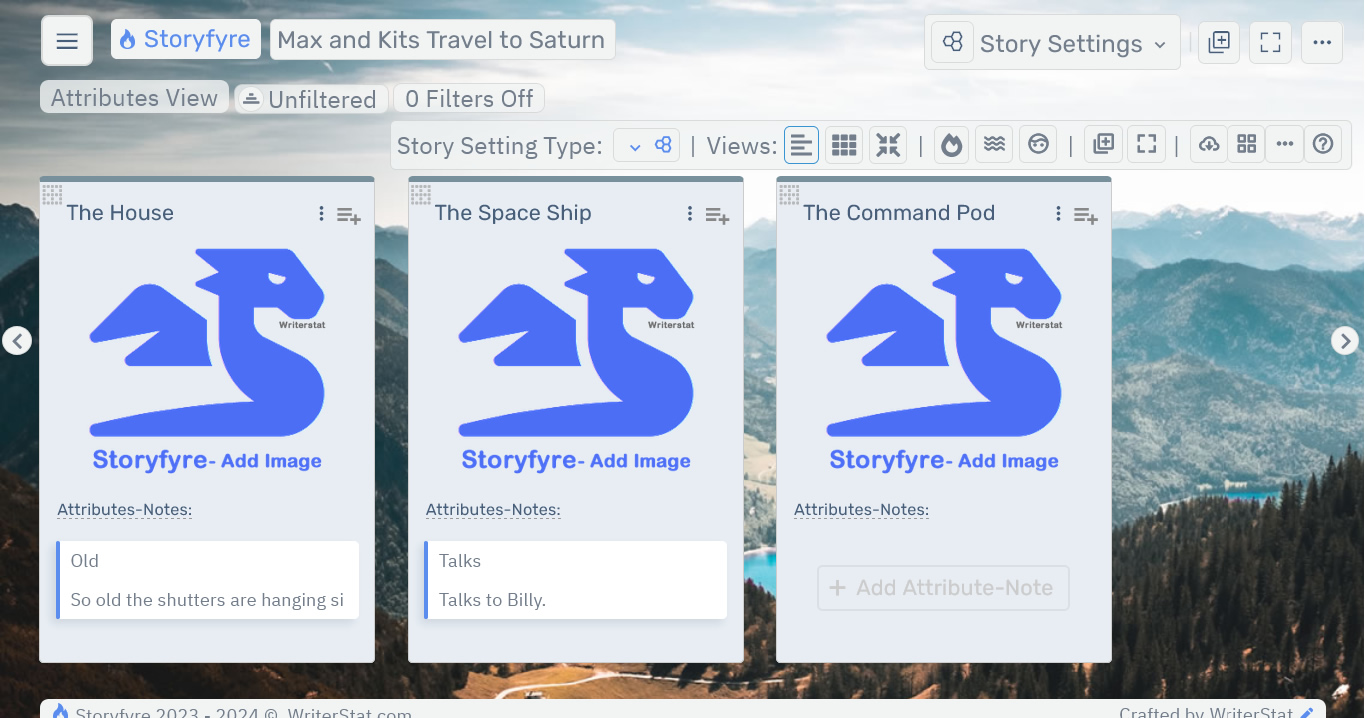
What this Tutorial Covers
Basics
A few things to get you rolling.
- Story Setting Attributes are placed vertically inside the Story Settings in the Story Settings work area.
- You can have unlimited Story Setting Attributes inside a story setting.
- You can edit a Story Setting Attribute's title, description/text, highlight color, and other things.
- You can move, order, and reorder Story Setting Attributes by dragging and dropping them where you want, even across story settings.
- In a future version, you'll be able to group and place story setting attributes under custom headings and display them in an even larger custom Full Story Setting Screen. You'll also be able to create story mood boards in future versions.
Get Started
You can add/create, edit, remove, move, order/reorder Story Setting Attributes.
You can filter and view specific Story Setting Attributes using the toolbar and the Filters Area above the toolbar in future versions.
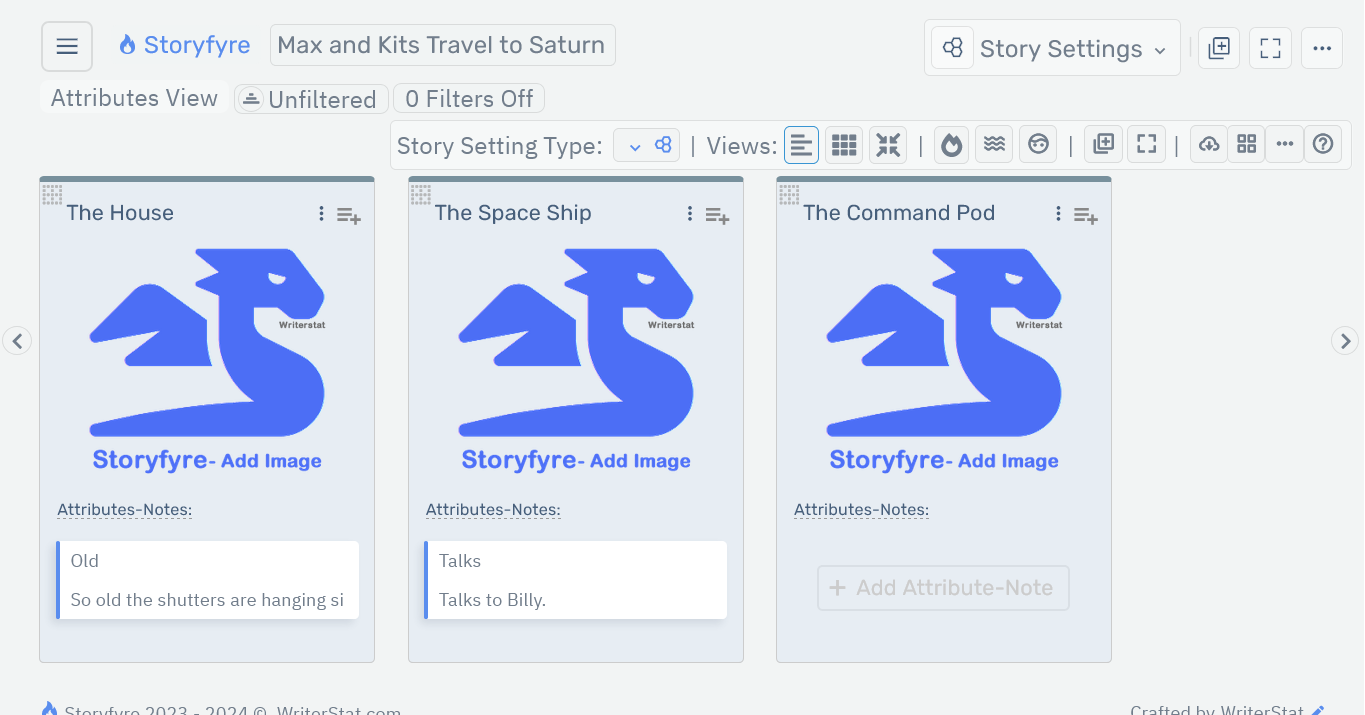
Add/Create: Story Setting Attributes
There are currently two ways to Add/Create a story setting attribute in a Story Setting in the Story Settings Area.
From the story settings top area, select the Add New Story Setting Attribute icon.

This adds a new story setting attribute to the bottom of the story setting.
Or use your mouse to hover over or tap(touch) a story setting attribute to display the add icons above and below it. Select the add icon in the position you want to add.
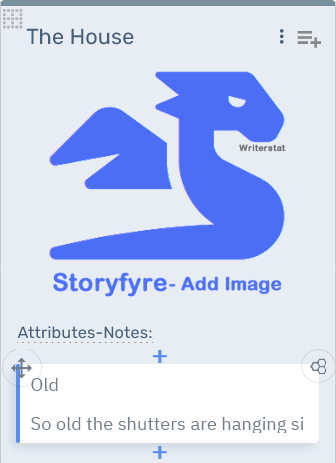
It will ask you for a title for the story setting attribute so you can keep track of it on the Story Settings.
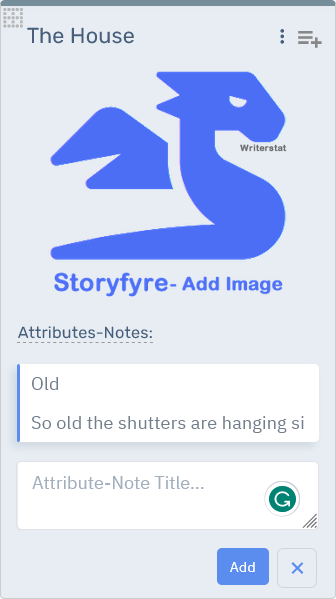
Select the Add button to add a story setting attribute to the story setting at that position or to cancel.
Edit: Story Setting Attributes
There are currently 2 ways to Edit a Story Setting Attribute, and its information, title, highlight color, synopsis/description/text/note, image, and other things in the Story Setting Area.
1. Double click/double tap(touch) the story setting attribute to open the Edit Panel.
2. Or use your mouse to hover over or tap(touch) to select the story setting attribute to display the edit button icon, and select it.
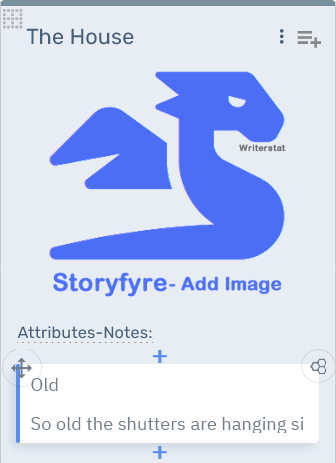
Both will open the Edit Panel.
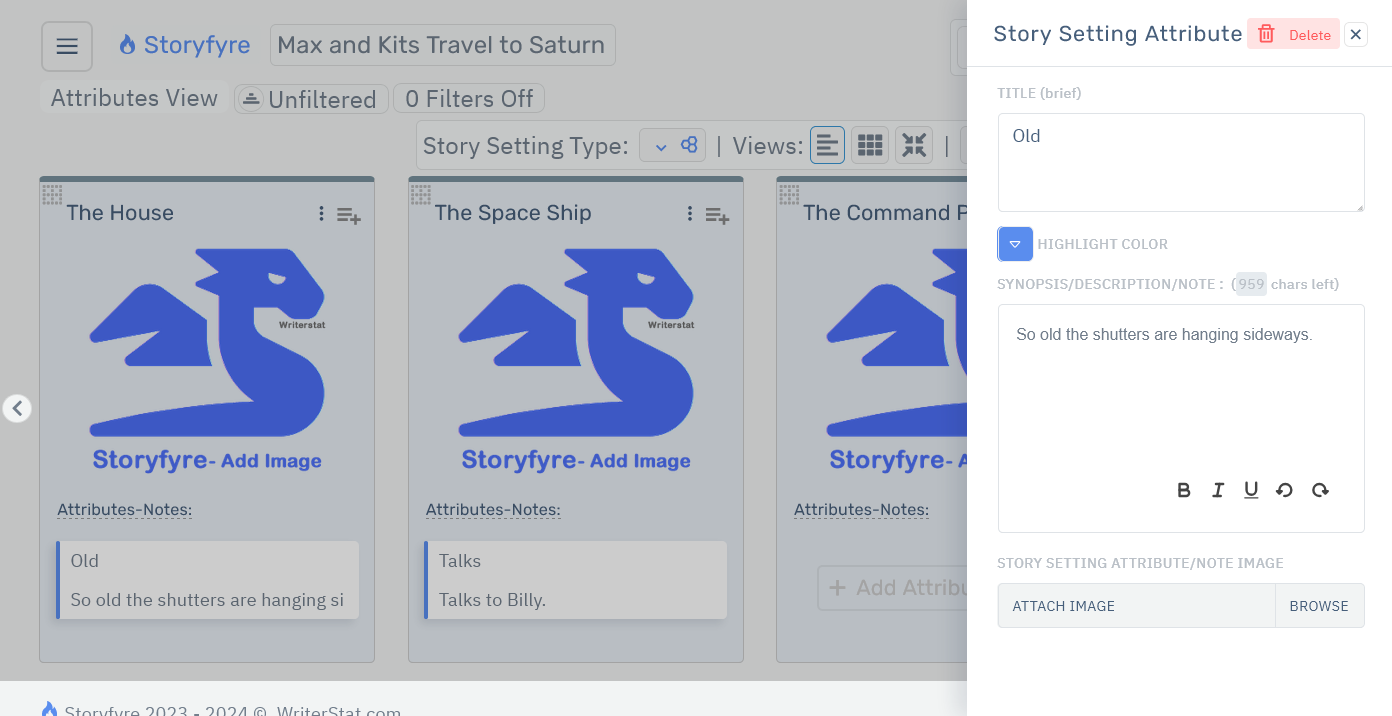
Changes made on the Edit Panel are automatically updated and saved for you.
Remove: Story Setting Attributes
*Warning ...Remember: You will not be able to recover the story setting attribute or its story setting view contents after it is removed. All text and items inside will be permanently removed.
So be sure to make a personal backup of any text/info/images etc... you'd like to save before removing it.
Remove a story setting attribute by opening its Edit Panel and selecting the Delete button on top.
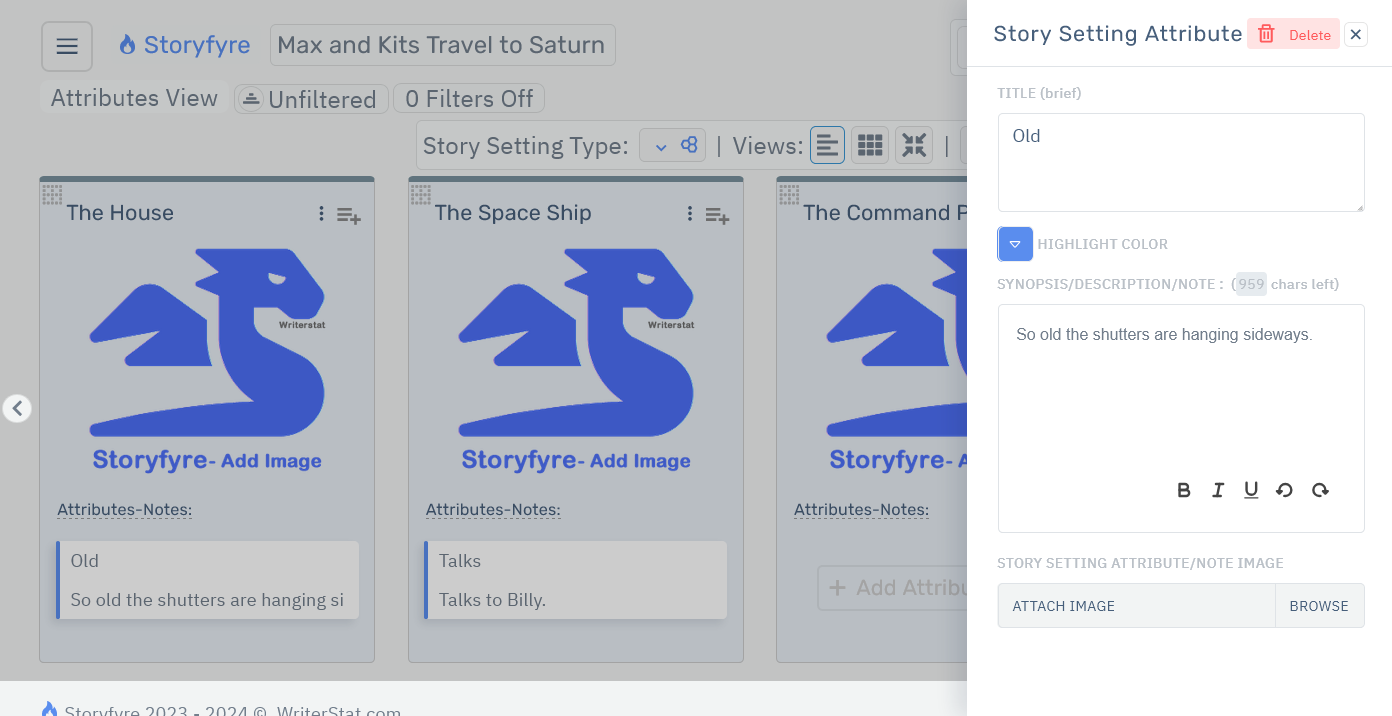
On the confirm 'Delete this Story Setting Attribute' popup click the 'Yes, delete it.' button to permanently remove the story setting attribute.

* Remember: You will not be able to recover the story setting attribute or its story settings view contents after it is removed. All text and items inside will be permanently removed.
So be sure to make a personal backup of any text/info/images etc... you'd like to save before removing it.
Move/Order/Reorder: Story Setting Attributes
To reorder/move a story setting attribute and its contents to a different place in the Story Settings/Story Settings Area:
Use your mouse to hover over or tap(touch) the story setting attribute to display its drag/move icon found in its upper left corner.
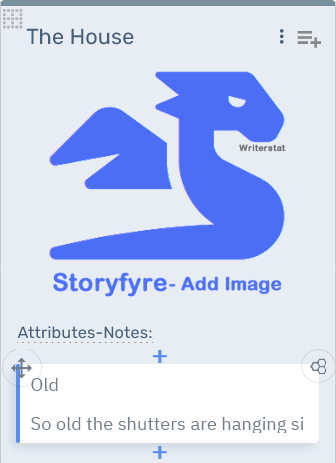
Click and hold with your mouse or touch and hold(touch) the move icon to drag/move.
Drag and drop the story setting attribute up or down in the current story setting or to a new place in a different story setting where you want it.
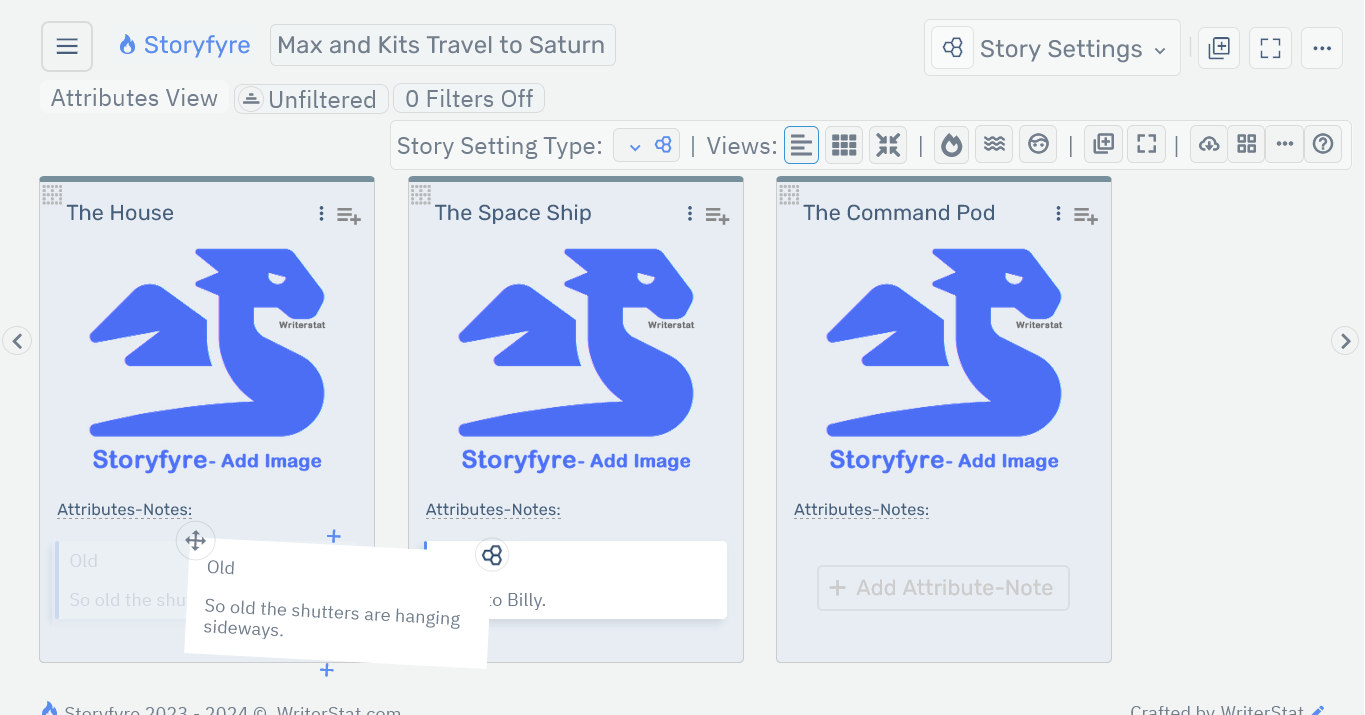
If the place/story setting where you want to move/drag and drop the story setting attribute to is hidden off the viewing screen/area.
Drag/move the story setting attribute to the edge of the screen in the direction you want to go and the screen will automatically scroll to allow you to drop/place it.
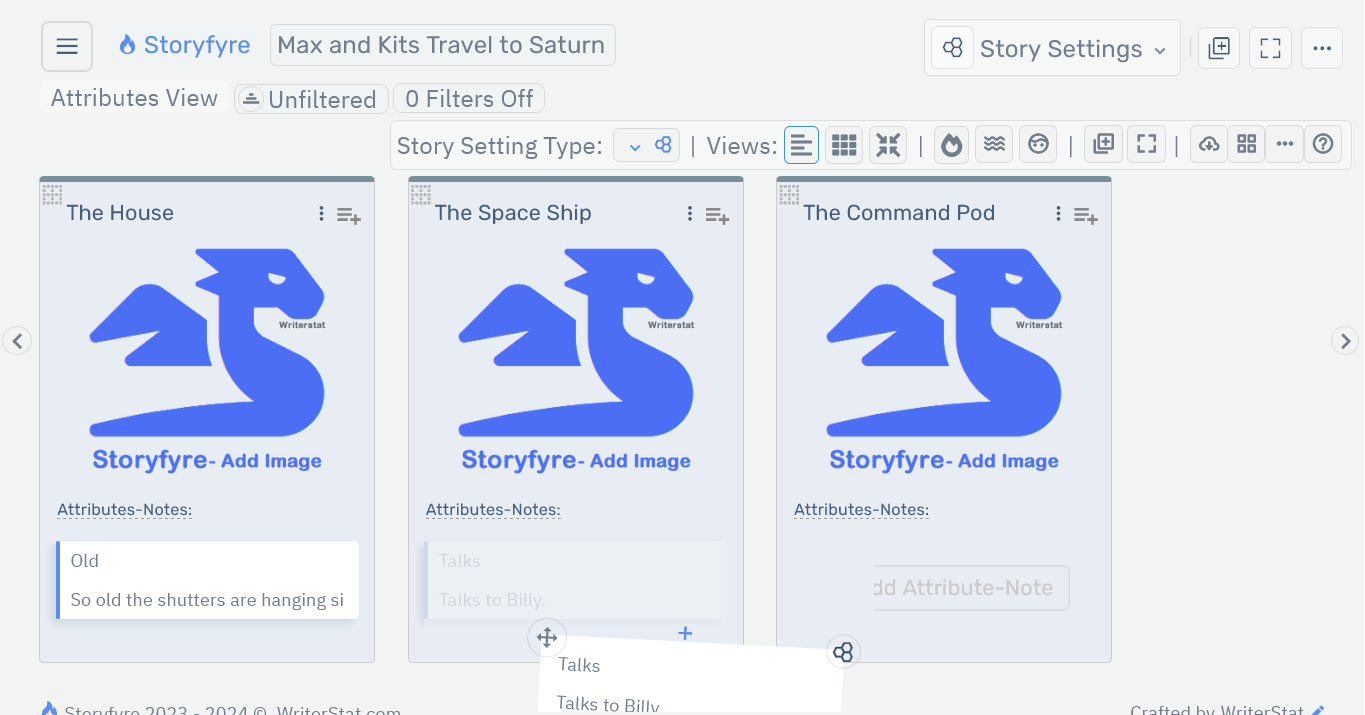
Changes made are automatically saved for you.
You can always reorder/move story setting attributes at any time, or move them to another story setting to try different things.
Note: Dropping a story setting attribute outside of the Story Settings Work Area or outside of a story setting will return it to its original location. So when in doubt, drag the story setting attribute out of the work area or outside of a story setting and it will return to its original location.
We use move/drag icons for story setting attributes because it's easier for users and it allows our software to work on all smart devices of any size, smart phones, tablets, laptops, desktops and to use on any operating system.
Limits
We know of some limits within the Story Setting Attributes area, that we will be addressing with future updates.
We will be adding another new way to move and reorder Story Setting Attributes to be released in the next version.
Storyfyre Origin is growing daily, let us know what we can include. We appreciate your help.